Most
web visitors immediately see your web content updates. However, if you visit
campbell.edu pages often (daily), you
may not immediately see the web
updates or your WordPress admin bar
due to page caching. Below are
steps you can take to be sure you can
see the updates.
Step 1: Refresh/reload your browser
If
you see old content after edits have
been made, we suggest that you reload/refresh
your browser to make the new content appears.
This often fixes the
issue.
If refreshing your browser does not
make your content updates or admin bar appear, continue to Step
2.
Step 2: How to clear your browser
cache
Google Chrome browser
1. In the browser bar,
enter: chrome://settings/clearBrowserData

2. At the top of the "Clear
browsing data" window, click Basic.
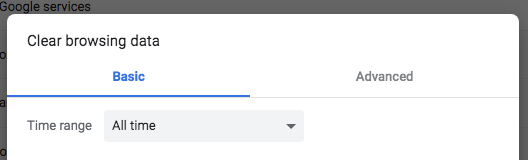
3. Only check the following
box(es):
- Cached images and files
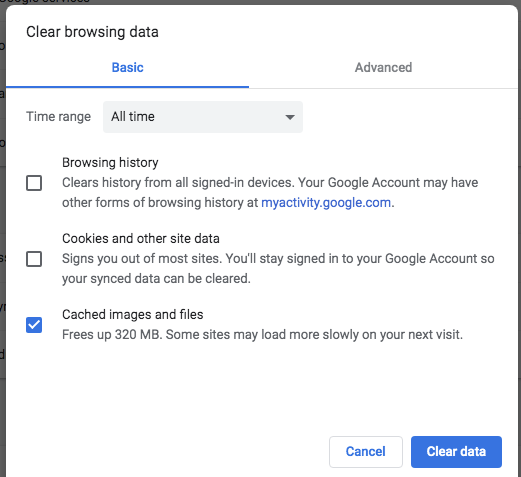
4. Click the Clear data button.
5. Reload/refresh your
browser tab to see the updates.
Microsoft Edge browser
1. In the top right, click
the Hub icon (three dots in a horizontal
line). 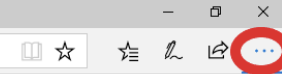
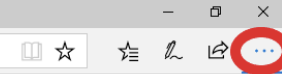
2. Click Settings at the
bottom of the menu.
3. Under Clear browsing data,
click "Choose what to clear"
4. Check "Cached data and
files" only.
Check "Clear".
5. After the "All Clear!"
message appears, exit/quit all browser windows
and re-open the browser.
Mozilla Firefox browser
1. Click the Menu icon in the
top right (3 horizontal lines). 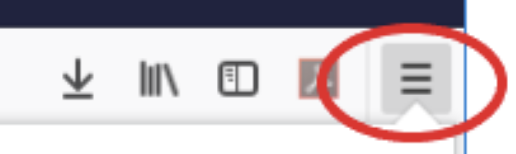
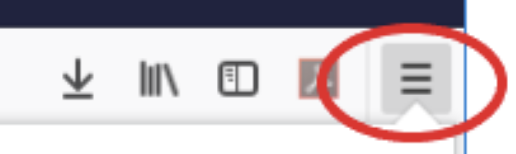
2. Click Privacy &
Security tab
3. Click Clear History...
button under History section.
4. Be sure only the following is selected:
- Time range to clear: Everything
- History: Cache
5. Click the Clear Now
button.
6. Exit/quit all browser
windows and re-open the browser.
