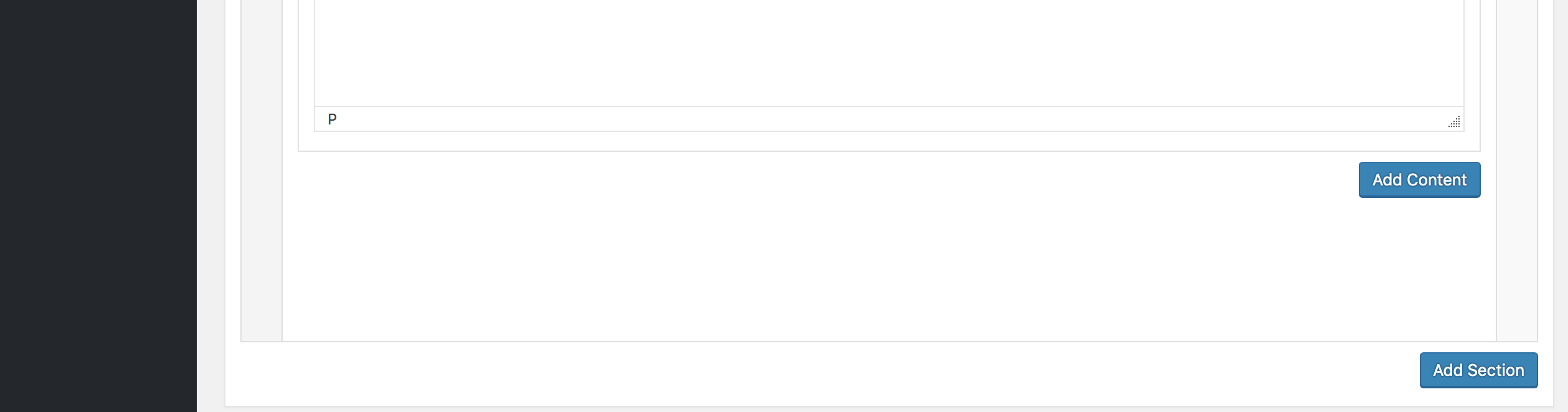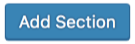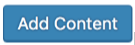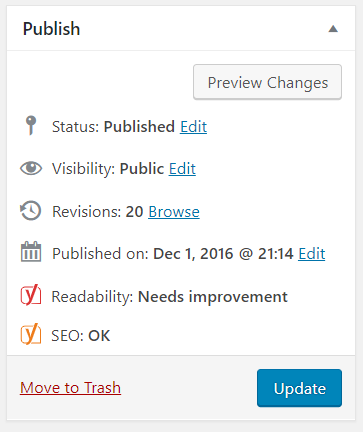Have you
tried to edit a page, but couldn't
because the visual editor was
blank like
below?
Have
no fear! If
you can see the editor, you have
access to edit the
page. Scroll
down to find your
content in a section called Content
Settings.
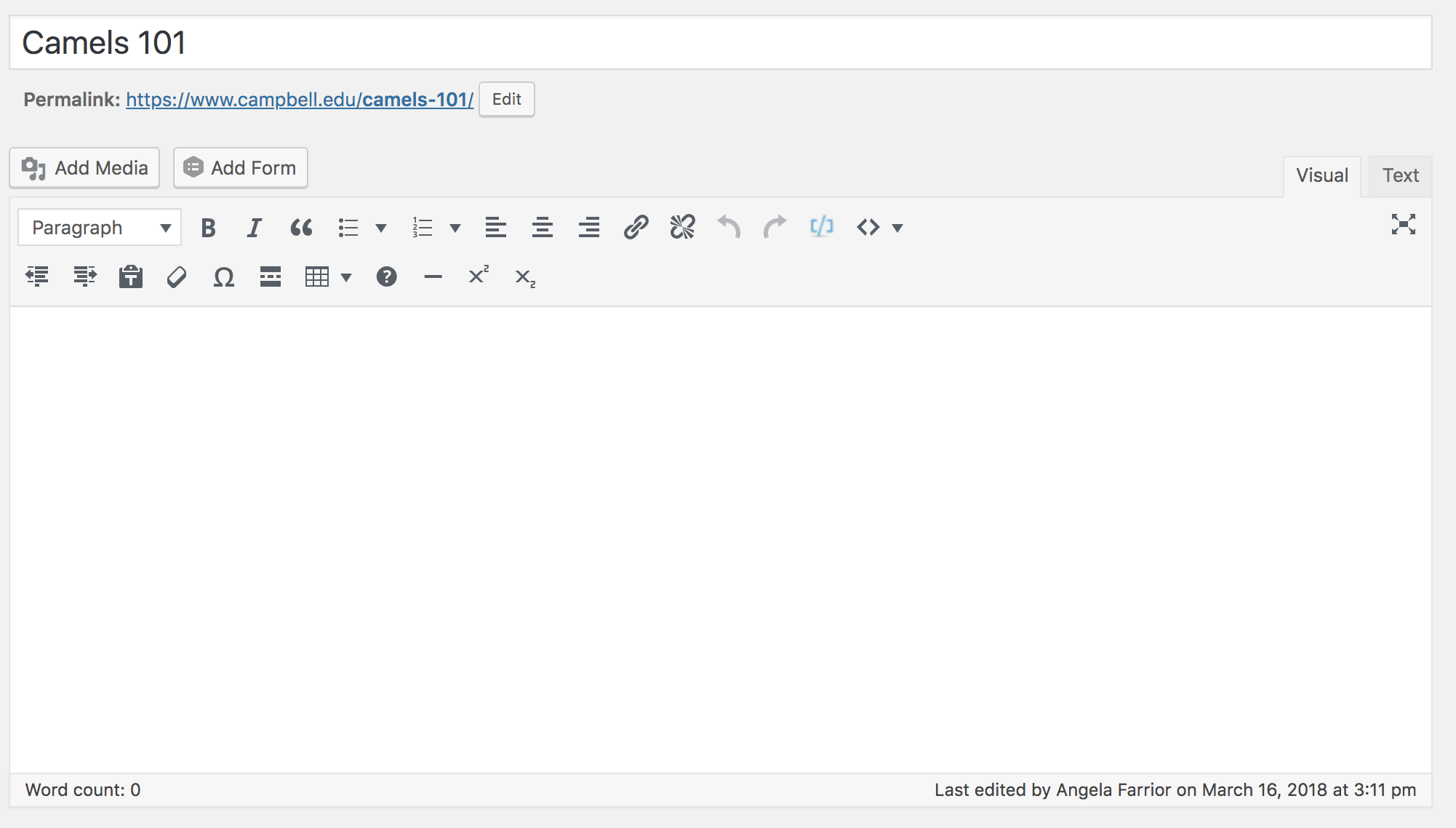
Why was my page created using Content Settings instead of the main editor?
1. To break up long sections of contentIf a page's content is very long, we break the content up into accordions and tabs in the Content Settings areas. You may edit these accordions and tabs as needed.2. To add graphic cards to pageSome of your pages may have simple graphic cards that serve as way-finding cues for web visitors. Most often, these never need to be updated because they are simply links to current web pages.
How to edit in Content Settings
- Login to your Campbell
website.
- Find the page you wish to edit. The top primary visual editor will be blank/empty.You can continue this tutorial by watching a step-by-step video or continuing with the text tutorial starting with #3 below:
- Scroll down to the section called Content
Settings.
The Add Section button allows users to separate content in sections for easy editing and including different numbers of content columns.The Add Content button allows contributors to add features to a page like the Accordion menu below:Parts of an Accordion Menu
- Collapse the first panel? -- Toggle the option to "Yes" to close the first accordion panel for web viewers. The default "No" option will automatically leave it open and visible when a user visits your page as the screenshot below.
- Panel Title -- Enter the title for each of your accordion panels.
Editor viewWeb visitor view
- Panel Content -- Enter the text for each of your accordion panels.
Editor viewWeb visitor view
Update to save your work!
Remember to click the Update button to save your work
and publish it to the web.
Need assistance?
If
you need help with editing or
creating Content
Settings features such as
accordions, submit a web
request.